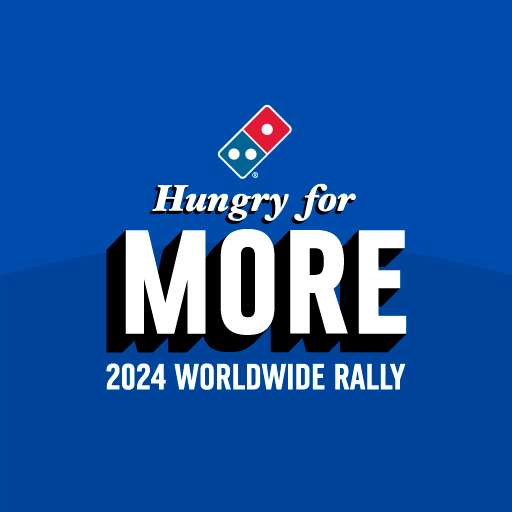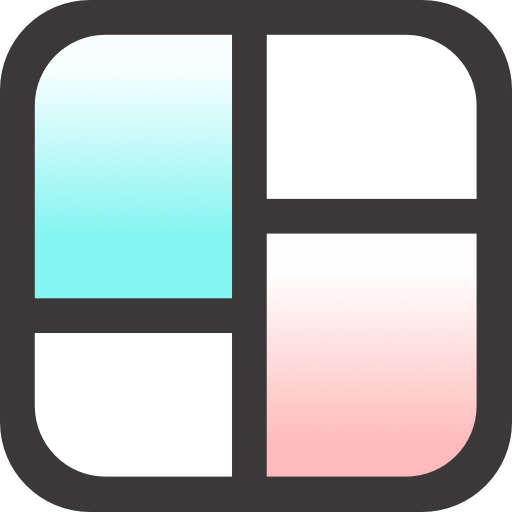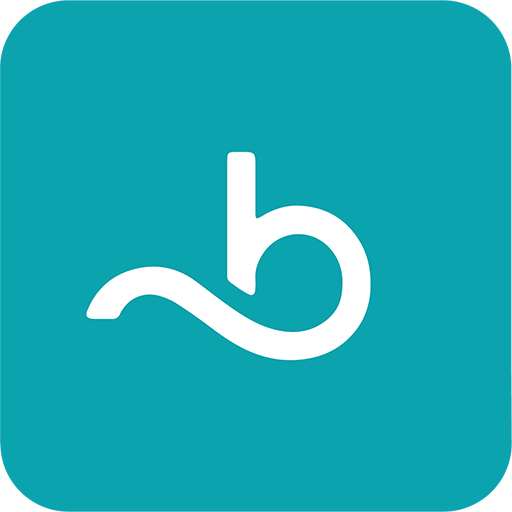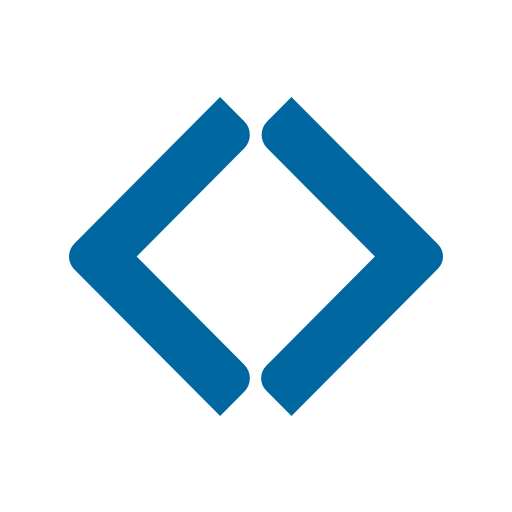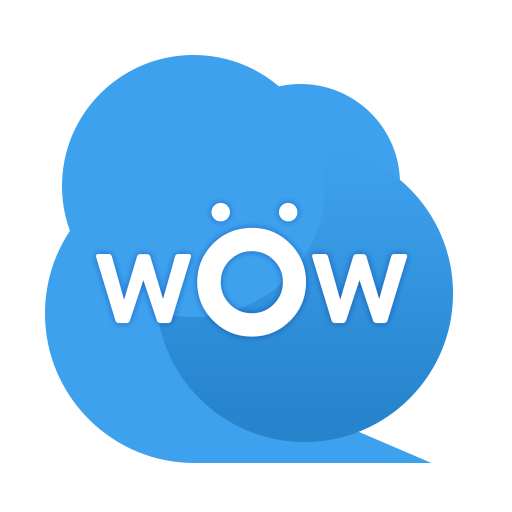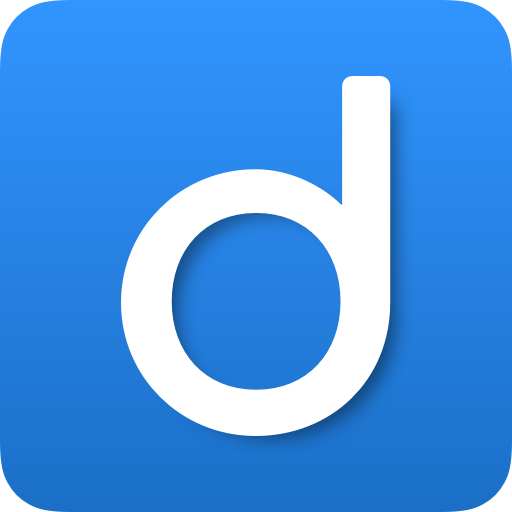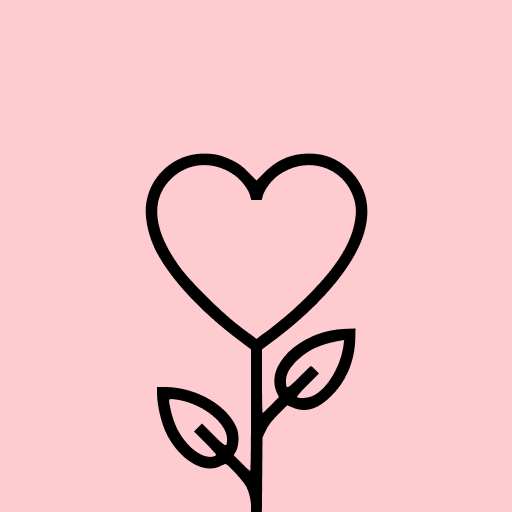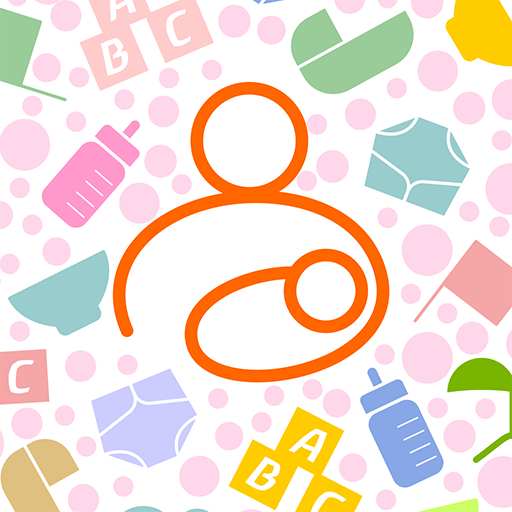Samsung Smart View - Cast To
Tools4.1
12K+ Votes
2M+
Downloads
Everyone
- CategoryTools
- Latest Version45
- Updated Date2024-05-27T08:00:00+08:00
- Requires Android7.0
Similar Apps
- 1
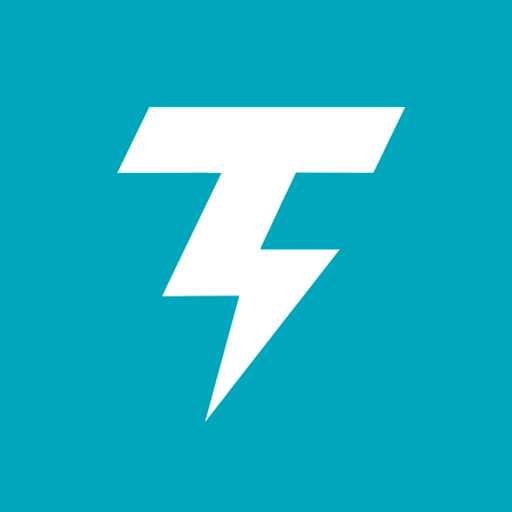 Thunder VPN - Fast, Safe VPNTools4.8
Thunder VPN - Fast, Safe VPNTools4.8 - 2
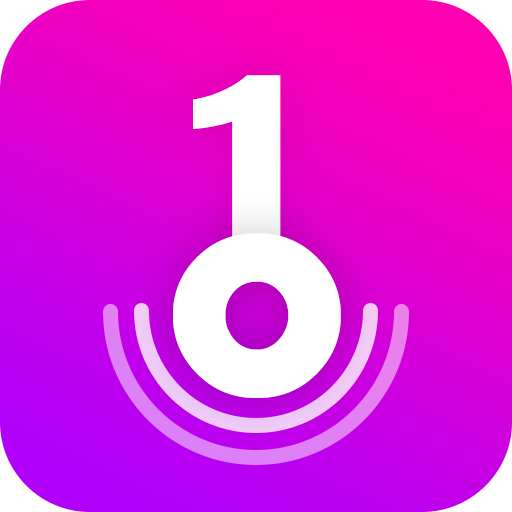 Split VPN-Hook ProxyTools4.8
Split VPN-Hook ProxyTools4.8 - 3
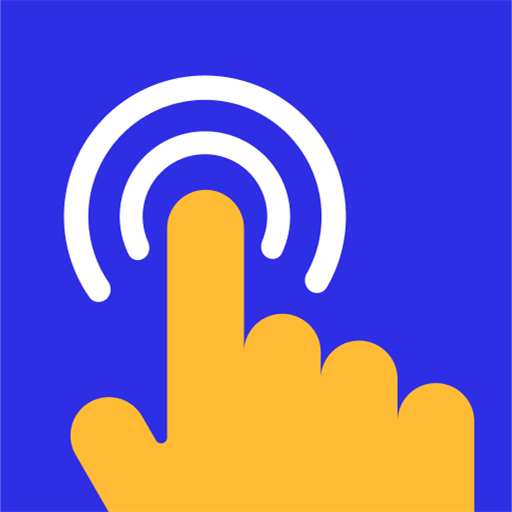 Auto Click - Automatic ClickerTools4.8
Auto Click - Automatic ClickerTools4.8 - 4
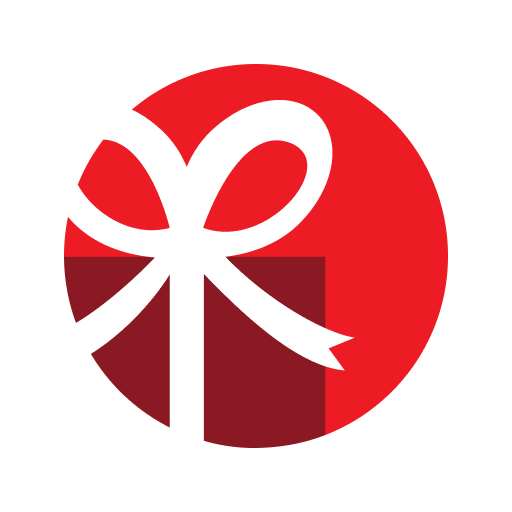 drawnames | Secret Santa appTools4.8
drawnames | Secret Santa appTools4.8 - 5
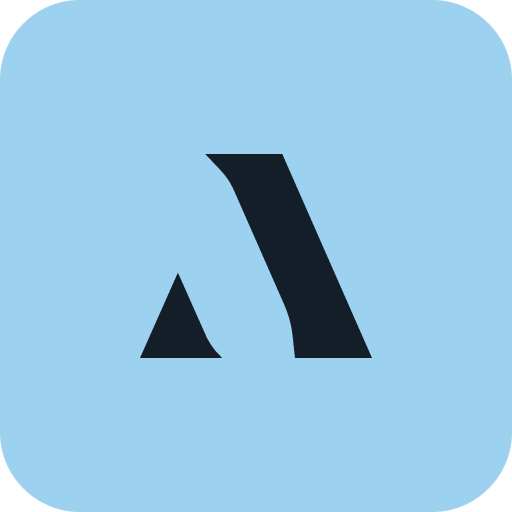 Aura FramesTools4.8
Aura FramesTools4.8 - 6
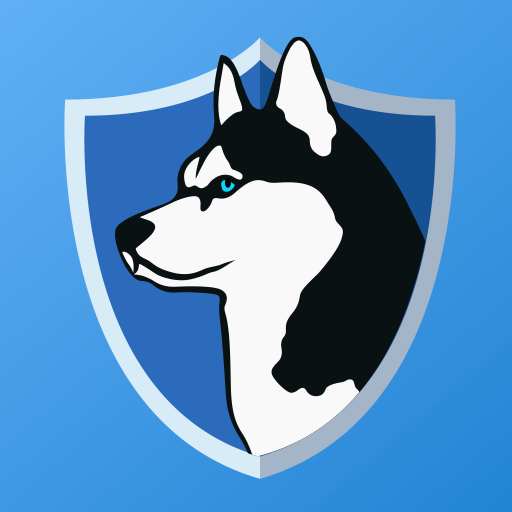 Phone Guardian VPN: Safe WiFiTools4.8
Phone Guardian VPN: Safe WiFiTools4.8 - 7
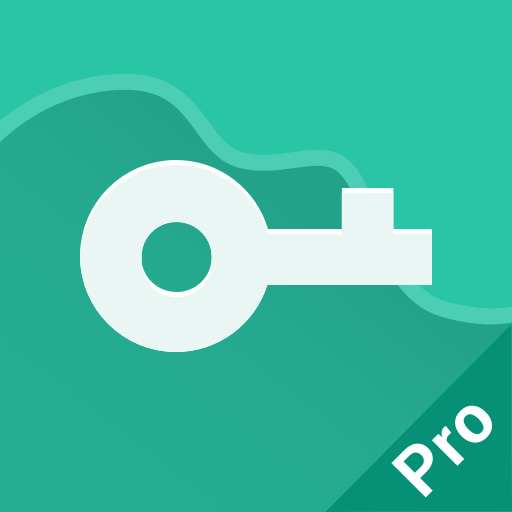 VPN Proxy Master - Safer VpnTools4.8
VPN Proxy Master - Safer VpnTools4.8 - 8
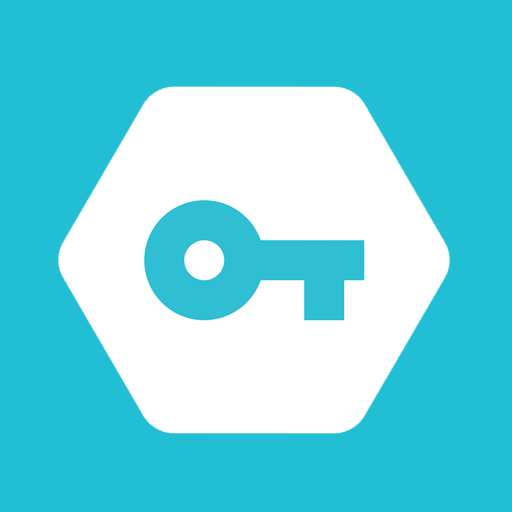 Secure VPN-Safer InternetTools4.8
Secure VPN-Safer InternetTools4.8 - 9
 Widgetable: Adorable ScreenTools4.8
Widgetable: Adorable ScreenTools4.8 - 10
 Super VPN: Safe & Secure VPNTools4.8
Super VPN: Safe & Secure VPNTools4.8
=> Ensure that both your smartphone and smart TV are connected to the same Wi-Fi network.
=> Activate the "Wireless display" option on your mobile device.
=> Turn on Miracast or Chromecast on your smart TV.
=> Tap the connect button within our application.
=> Choose your TV device to begin sharing your mobile screen.
With the Smart View for Samsung TV, you can enjoy all your favorite videos, games, and photos on a larger screen. Stream your smartphone's media effortlessly to your Samsung TV, Roku TV, LG TV, and other smart TVs, enhancing your viewing experience by using the screen share feature.
This handy Screen Sharing App is compatible with Chromecast, allowing you to mirror your phone's display to Roku TV and Samsung Smart View, enabling instant sharing from your mobile device to Smart TVs and Android TVs. Say goodbye to the frustration of watching films on a small phone screen, and share memorable moments with family and friends on big television screens such as LG smart TV, Hisense, TCL, Vizio, Roku, Amazon Fire Stick, or Fire TV.
Transform your small mobile screen into a grand display on any Smart TV, alleviating the strain on your eyes by broadcasting your device's content onto a larger television. You can easily showcase various media files, including images, videos, mobile games, and music, on an expansive display.
Features
=> Miracast and Chromecast Display
=> Smart View
=> Screen sharing
=> Display mobile screen on TV
=> Screen casting media files and mirroring to TV
=> Screen share on Android TV
=> Cast your small mobile screen to a large TV
=> Enjoy your movies on a bigger screen